Are you tired of having a long, messy LinkedIn URL that looks like a random jumble of letters and numbers? If you're looking to improve your personal branding and make it easier for people to find you on LinkedIn, it's time to change your assigned public profile URL to something custom and memorable.
In this guide, we'll show you step-by-step how to change your LinkedIn URL to a custom one that's more reflective of your personal brand.
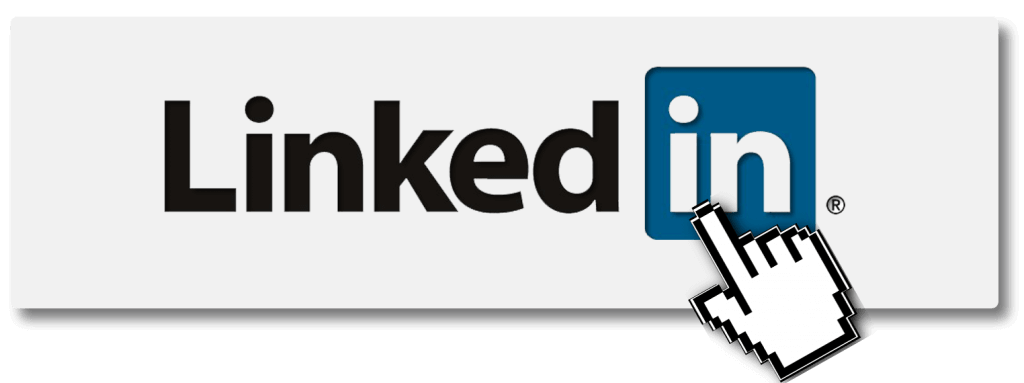
Understanding the Importance of a Custom LinkedIn URL
Your LinkedIn profile URL is one of the first things people see when they search for you online. It is essentially your digital business card. Therefore, having a custom, profile URL that's easy to remember and looks professional can help you stand out from the crowd and leave a lasting impression.
Moreover, a custom URL can make it easier for people to find you on LinkedIn search results by simply typing in your name, rather than trying to remember a long assigned URL that includes random letters and numbers. This can save time and effort for both you and the person searching for you.
What Custom LinkedIn URLs Can Do for You
There are several benefits to having a custom LinkedIn URL. Here are some:
Improved searchability: A custom URL that reflects your name or brand can help you rank higher in search engine results pages. This means that when someone searches for you on Google or other search engines, your LinkedIn profile is more likely to appear at the top of the results.
Professionalism: Your LinkedIn profile URL looks more professional and is easier to remember than a jumble of letters and numbers. It shows that you take your personal brand seriously and are committed to presenting yourself in the best possible light.
Ease of sharing: A custom URL is easier to share with others. You can include it in your email signature, business cards, and other marketing materials to make it easier for people to connect with you on LinkedIn.
Personal branding: A custom URL can help you stand out from the competition and improve your personal branding. It shows that you're willing to invest time and effort into building your online presence and that you take your career seriously.
How a Custom URL Affects Your Personal Brand
Your personal brand is how you present yourself to the world, and your LinkedIn URL plays a big role in that. A custom public profile URL that reflects your name or brand can make it easier for people to find you online and give you a professional edge.
By having a custom URL, you can show that you're serious about your personal branding and are willing to put in the effort to stand out from the crowd.
Furthermore, a custom URL can help you establish yourself as an expert in your field. When people see a professional-looking URL that includes your name or brand, they're more likely to view you as a credible and trustworthy source of information.
This same profile can lead to more opportunities for networking, career advancement, job applications, and professional growth.
Getting Ready to Modify Your LinkedIn URL
LinkedIn is a powerful social media platform that can help you connect with professionals in your industry, showcase your skills and experience, and even land your dream job. One way to make your LinkedIn profile stand out is by being detail-oriented and customizing public profile settings and your LinkedIn URL.
Before you change your original URL, it's important to do a little bit of preparation to ensure that you choose the right custom URL. Here are some tips to help you get started:
Choosing the Right Custom URL
When choosing a custom URL for your LinkedIn profile, you want to choose something that's easy to remember and reflective of your personal brand.
Typically, you'll want to use your name or a variation of it (obviously not a nickname). This will make it easier for people to find you on LinkedIn and remember your public profile name.
However, if your name is already taken, don't worry! There are still plenty of options available to you. Consider adding a middle initial, adding your industry, or using a nickname or abbreviation. Just make sure that the URL you choose is professional and appropriate for your industry.
Checking for URL Availability
Once you've chosen a custom URL, you'll need to make sure it's available.
To do this, simply type your custom URL into the LinkedIn URL field and see if it's available. If it's not, LinkedIn will suggest some alternative options for you to consider.
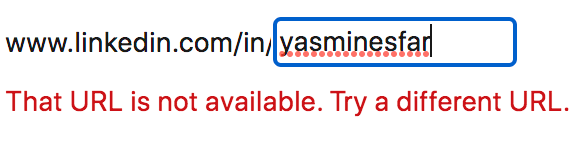
It's important to note that once you change your LinkedIn URL, the old URL will no longer work. This means that any links or bookmarks to your old URL will no longer be valid. So, before you make the switch, make sure to update any links or bookmarks that you or others have saved.
Customizing your LinkedIn URL is a simple and effective way to make your profile stand out and make it easier for people to find you on LinkedIn. So, take some time to choose the right custom URL for your profile and make the switch today!
How to change LinkedIn URL
Here's how you can change your LinkedIn URL in just a few easy steps:
Step 1: Access Your LinkedIn Profile
The first step to changing your LinkedIn URL is to log in to your LinkedIn account. Once you're logged in, click on the "Me" icon in the top navigation bar. From the dropdown menu, select "View and edit public profile here" to access your profile page.
Step 2: Edit LinkedIn profile URL
On your public profile settings page, you'll see a button that says "Edit public profile & URL". This button is located on the top right-hand side of your LinkedIn public profile URL below. Click on this button to access the editing options for your public profile settings below.
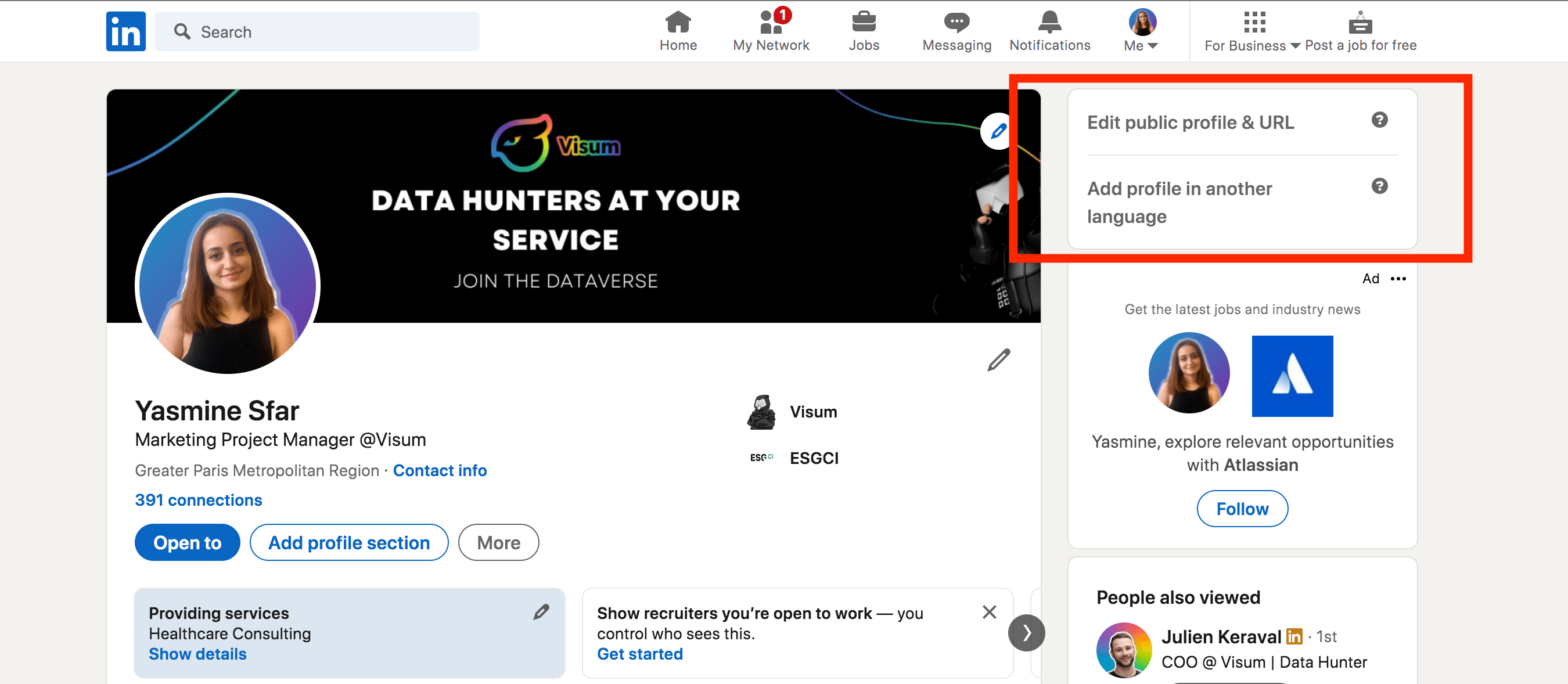
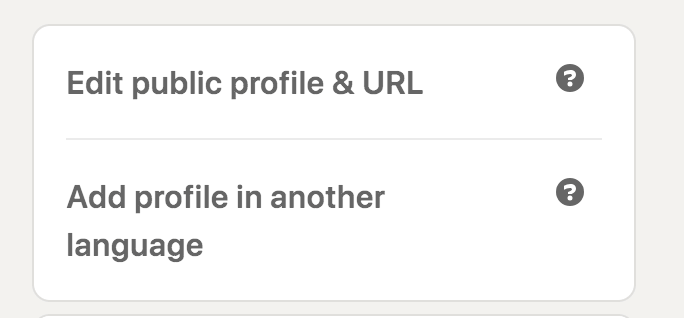
Step 3: Customize Your URL
Scroll down to the "Edit your public profile URL" section. Here, you'll see your current LinkedIn URL. To customize your automatically assigned URL, click on the pencil or edit icon to the right of your current URL. This will open up a "Edit your custom URL" dialog box.

In this text box, enter your chosen custom URL. Make sure that your custom URL is professional and easy to remember. Avoid using numbers or special characters in your URL as these can make it difficult to share with others. Once you've entered your new custom URL, click "Save".
Step 4: Save Your Changes
After you've customized your URL, click on the "Save" button at the bottom of the page to save your changes. Your new LinkedIn URL will be displayed on your profile page and can be shared with others to help you build your professional network.
Remember, your LinkedIn URL is an important part of your professional brand. By customizing your URL, you can make it easier for others to find and connect with you on LinkedIn. Take a few minutes to customize your URL today and start building your professional network!
Tips for Promoting Your New LinkedIn URL
Now that you've changed your LinkedIn URL to something custom and memorable, it's time to promote it to the world.
Having a unique and memorable LinkedIn URL can help you stand out in a sea of professionals, and make it easier for people to find and connect with you.But simply changing your LinkedIn URL isn't enough. You need to actively promote it to get the most out of this new feature. Here are a few tips:
Adding Your URL to Your Email Signature
One of the easiest ways to promote your new LinkedIn URL is by including it in your email signature. This way, every time you send an email, people will see your URL and be more likely to check out your profile and connect with you on LinkedIn.
Make sure to use a clear and concise call-to-action, such as "Connect with me on LinkedIn!" or "Find me on LinkedIn!" to encourage people to click on your URL.
Sharing Your URL on Social Media
Another effective way to promote your new LinkedIn URL is by sharing it on your social media profiles. Platforms like Twitter, Facebook, and Instagram are great places to let people know about your professional presence.
You can share your URL along with a short message about your skills and experience, or even post updates about your latest projects and accomplishments. Just be sure to use relevant hashtags and tag any relevant people or companies to increase your visibility.
Including Your URL on Your Resume and Business Cards
Last, but not least, remember to update your curriculum vitae and business cards with your new LinkedIn URL.. This will make it simple for prospective clients and employers to look you up online and discover more about your professional past.
A QR code may be used to further simplify the process of connecting with you on LinkedIn. Make sure your URL is clearly visible and easy to read. By following these simple steps and tips, you can change your LinkedIn URL to something custom and memorable, and improve your personal branding and professional presence online.
Remember, promoting your new URL is just the first step - it's up to you to create a strong and engaging LinkedIn profile that showcases your skills and experience and helps you connect with other professionals in your field.
That's all folks! Happy editing!
























